I started yesterday with a list of my favorite apps that help me stay sane. Here are the final four.
5. Wunderlist
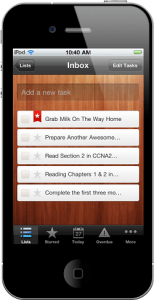 I love Wunderlist! This is a really powerful app and I know it can do way more than what I am using it for right now. You can create multiple checklists for just about anything (ex. projects and events to-dos, grocery lists, etc.- anything you want to make sure gets done). You can assign reminders and due dates to both the list and each task. Share the list with family or co-workers via email (they will need to have or create a Wunderlist account) and everyone can add items or mark items complete on the same list. Wunderlist syncs to all your devices and has a web browser version. Did I mention I love Wunderlist?
I love Wunderlist! This is a really powerful app and I know it can do way more than what I am using it for right now. You can create multiple checklists for just about anything (ex. projects and events to-dos, grocery lists, etc.- anything you want to make sure gets done). You can assign reminders and due dates to both the list and each task. Share the list with family or co-workers via email (they will need to have or create a Wunderlist account) and everyone can add items or mark items complete on the same list. Wunderlist syncs to all your devices and has a web browser version. Did I mention I love Wunderlist?
6. Check
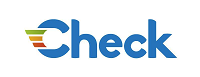 I recently had to change banks. While the new bank had way more to offer, it didn’t have a bill-pay option like my former bank did. I loved getting my bills through my bank so that the due date and amount due were automatically populated. All I needed to do was log in and schedule payments. Done!
I recently had to change banks. While the new bank had way more to offer, it didn’t have a bill-pay option like my former bank did. I loved getting my bills through my bank so that the due date and amount due were automatically populated. All I needed to do was log in and schedule payments. Done!
I thought those days were over until I found Check. Create an account with Check and add your bills to it. Once Check receives a bill it will send a notification on your phone and an email to let you know that you have a new bill, when it is due, and the amount. Check can also notify you if an account balance is getting low.
It took less than ten minutes to set up- I don’t have too many bills and all of my utility companies were in Check’s in-app list so I didn’t have to add them manually. Now everything is in one place again! Yay! In full disclosure: I have only been using this app for about 3 weeks, but it is already a huge time saver. I was able to pay 3 bills in less than 3 minutes earlier today. That would have taken me at least twice as long through my bank’s online bill pay. Check’s triple layer security includes: bank-level security, in-app security & remote data destruct, and real-time alerts. If your phone is lost or stolen you can delete all account info remotely.
7. Toggl
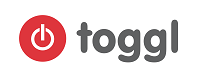 Toggl’s home screen says it best, “Insanely simple time tracking.” In the past, I had problems keeping track of what I was spending my time on. Toggl has fixed that and then taken it to the next level! There is so much I can tell you about Toggl, but I will try to keep it simple. The first “must do” is set up your projects. Internally, WBEC South uses project codes to track the time our staff spends processing certification files, planning events & programs, admin & planning time, recruiting, etc. If you don’t have project codes, you can use anything that works for you.
Toggl’s home screen says it best, “Insanely simple time tracking.” In the past, I had problems keeping track of what I was spending my time on. Toggl has fixed that and then taken it to the next level! There is so much I can tell you about Toggl, but I will try to keep it simple. The first “must do” is set up your projects. Internally, WBEC South uses project codes to track the time our staff spends processing certification files, planning events & programs, admin & planning time, recruiting, etc. If you don’t have project codes, you can use anything that works for you.
Once you have your projects set up, click over to the tracker and type a description of what you are working on (ex. October Newsletter), select the project (ex. 705 Communications), and click “Start.” When you are done, click “Stop.” That’s it- super simple right? If you lose track and forget to change projects, you can easily update Toggl manually.
What I really love is Toggl’s reports. You can see at a glance with charts and graphs what you are spending time on by individual or team. On a side note, since I have been tracking my time on Toggl I find I stick to one project for a block of time instead of hopping from one thing to the next. Did I mention that Toggl is FREE? You are limited to 5 users per company before you have to upgrade to a pay version.
Last, but not least…
8. Canva
Canva isn’t really a productivity app. In fact, it can be a big time suck if you don’t watch the clock when you are using it. Canva is perfect for anyone that doesn’t have access or know how to use graphic design software. Having clean crisp graphics on your website or social media pages enhances your brand and helps you stand out. We use Canva for some of the quotes and images you see on our Facebook page. You can start from scratch or edit one of their existing templates. The best part is that most of the graphics you create can be downloaded into a high resolution image for FREE!
Canva does include some premium images and elements that you can purchase for a $1 each for a one time use fee. What is nice about this is that you are purchasing the license to use that element in that graphic. This will protect you from copyright infringement- a dollar well spent! The featured image has a watermark on it so that you can see that the photo is a premium image. Once you purchase it, you are able to download the image without the watermark.
Let me say this as well, Canva is no substitute for a good graphic designer. When WBEC South needs quality branding images- we leave it to the professionals.
What I failed to mention earlier is that I use the free versions of Evernote, Feedly, Mynd, Wunderlist, and Toggl. They each have premium, business, or pro versions that might be of benefit if you want your whole team working within one account on a certain app. For me, I find that the free versions have enough features to make it worth using with out upgrading.
Also, all of these are available for mobile except for Canva. Canva is only accessible via a desktop browser.
Missed “Top 8 Tips and Tools to Make Life Simpler: Part I”? Click here to read it now


